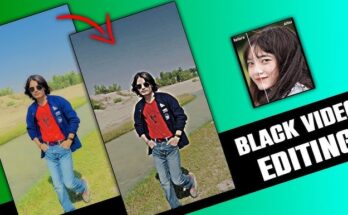Introduction
Purchasing a second-hand phone can be an affordable way to own a quality device without paying full retail prices. However, the pre-owned phone market comes with some risks, as second-hand phones may have hidden issues or performance limitations. By following a thorough inspection process, you can avoid common pitfalls and make sure you’re getting a device that meets your needs and is worth the investment. This guide will help you examine every aspect of a second-hand phone to make an informed, confident purchase.
Research the Model and Market Price
Before meeting a seller or purchasing a phone online, conduct some research on the specific phone model you’re considering. Knowing its specifications and current resale value can help you identify a fair deal.
- Specifications: Look up the model’s original specifications, including RAM, storage, battery capacity, and camera quality.
- Current Market Price: Check online marketplaces and websites for the resale value of similar models to gauge a fair price.
- Known Issues: Some models have specific issues like rapid battery drain or screen faults. Understanding these in advance can help you ask the right questions.
Inspect the Physical Condition of the Phone
A quick physical check can reveal a lot about the phone’s past handling and maintenance.
- Screen and Body Condition: Examine the screen for scratches, cracks, and discoloration. Scratches are normal, but a cracked screen may indicate previous drops or mishandling.
- Casing and Frame: Inspect the phone’s body, including the back cover and edges, for dents, scuffs, or signs of impact.
- Buttons and Ports: Check if the power button, volume buttons, and any physical home button are responsive. Look for dust or damage in the charging port and headphone jack.
Test the Display Quality and Touchscreen Responsiveness
A well-functioning display is essential to any phone, so inspect it thoroughly for clarity and responsiveness.
- Brightness and Colors: Adjust the screen brightness to ensure it works across the full range. Observe if colors appear vibrant and even.
- Dead Pixels or Screen Burns: Look closely for any dark spots or ghost images on the screen, which may indicate damage.
- Touch Responsiveness: Drag your finger across the screen to test touch sensitivity. If there are any dead zones or delays, it could indicate a hardware issue.
Check the Battery Health
Battery life degrades over time, so checking battery health is particularly important when buying a used phone.
- Battery Health on iPhones: Navigate to Settings > Battery > Battery Health to view the maximum capacity. Anything below 80% may mean the battery is close to needing replacement.
- Battery Testing on Android: Some Android phones show battery health in settings, but third-party apps like AccuBattery can provide a better estimate.
- Battery Performance Test: Run a few power-intensive apps like games or video players to see if the battery drains unusually fast or if the phone heats up quickly.
Test All Physical Buttons and Ports
Check that every button and port on the phone is fully functional.
- Power, Volume, and Home Buttons: Ensure that these buttons press easily and respond instantly.
- Charging Port: Connect a charger to confirm that it charges without any disruptions.
- Headphone Jack: If applicable, test the headphone jack with a pair of earphones to verify audio output.
Check the Camera Quality and Features
The camera is often a key factor in a phone’s value, so make sure it’s fully operational.
- Photo and Video Quality: Take photos in different lighting conditions and record videos to assess clarity and color accuracy.
- Camera Features: Test the zoom, flash, portrait mode, and other camera settings to ensure they all work.
- Lens Condition: Inspect the lenses for any scratches or dust that may affect the quality of images and videos.
Test the Speakers and Microphone
Audio quality is essential for calls, media, and video recordings. Make sure both speakers and the microphone work well.
- Speaker Test: Play music or a video to check for any crackling, distortion, or low volume issues.
- Microphone Test: Record a voice memo or make a call to ensure the microphone captures audio clearly.
Check for Water Damage
Water damage can lead to internal issues that aren’t always visible on the surface, so look for any indicators of exposure.
- Water Damage Indicator: Many smartphones have a water damage indicator inside the SIM tray or near the charging port. If it shows red or pink, the device has likely been exposed to moisture.
- Corrosion or Rust: Look for signs of rust in the charging port, SIM slot, or headphone jack as these can indicate exposure to water or humidity.
Verify the Phone’s IMEI and Serial Number
The IMEI (International Mobile Equipment Identity) and serial numbers are unique to each phone and are essential for checking its authenticity.
- Find the IMEI Number: Dial *#06# to reveal the IMEI, or locate it in Settings. You can also find it in the SIM slot or on the back of the phone in some models.
- Check IMEI Online: Use an IMEI checker to confirm the phone isn’t blacklisted, stolen, or reported lost. Many websites provide free IMEI checking services.
- Serial Number Verification: For iPhones, you can check the serial number on Apple’s website to verify the device’s authenticity and warranty status.
Verify Storage Capacity and Memory
Ensure that the phone’s storage and memory match the seller’s description to avoid receiving a downgraded or modified device.
- Check Internal Storage: Navigate to Settings > Storage to view the available and total storage.
- RAM and Multitasking: Open multiple apps to test the device’s RAM performance. If the phone is slow or lagging, it could be due to inadequate RAM or an overloaded system.
Check for Software Compatibility and Updates
A phone with outdated software may not be compatible with essential apps and security features, so make sure the operating system is up-to-date.
- Operating System Version: Check the OS version in Settings and confirm if it’s eligible for future updates.
- Compatibility with Essential Apps: If the phone runs on an outdated OS, some apps might not be compatible, which could limit functionality.
Perform a Factory Reset and Check for Account Locks
Ensuring the phone has no remaining accounts or data from a previous owner is crucial to avoid lockouts and privacy issues.
- Factory Reset: Request that the seller performs a factory reset in your presence to clear all previous data and settings.
- Account Locks: For iPhones, check for an iCloud lock in Settings > iCloud. For Android devices, ensure there’s no Google account lock. An active lock can prevent you from fully using the phone.
Test Network and Connectivity Options
Make sure the phone connects to the network and other devices without issues.
- Insert SIM Card: Test with your SIM card to confirm it’s unlocked and compatible with your carrier.
- Wi-Fi and Bluetooth: Connect to a Wi-Fi network and a Bluetooth device to ensure they function correctly.
- GPS Test: Open a maps app to verify GPS accuracy, as this can be crucial for location-based services.
Conclusion
Buying a second-hand phone can be a smart decision if you carefully evaluate the device’s condition. From the physical inspection to software compatibility and IMEI verification, each step helps ensure you’re getting a device that’s reliable and worth its price. With these steps in mind, you’ll be prepared to find a quality second-hand phone that meets your needs and expectations. Happy hunting!