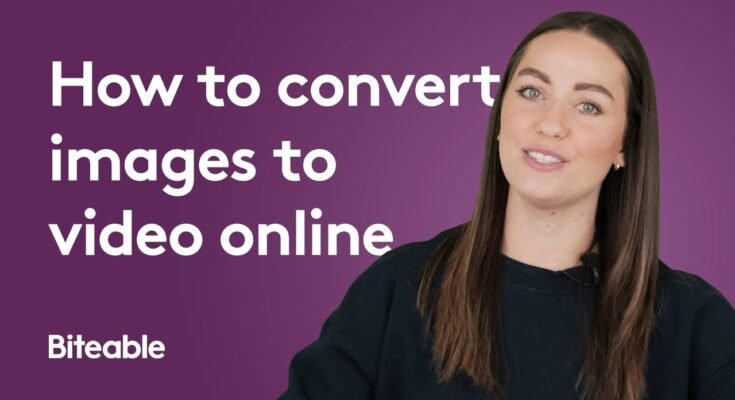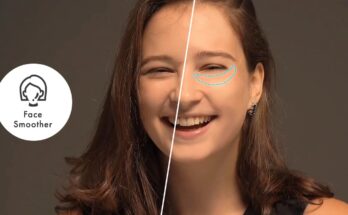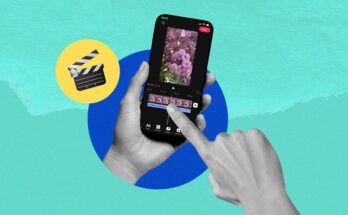How to Convert Images to Video Online: A Comprehensive Guide
Creating videos from images is a fantastic way to showcase memories, promote products, or tell a story in a dynamic and engaging way. With the rise of online tools, you can now easily convert images to videos without needing to download or install any software. This guide will walk you through the process of converting images to video online, step by step.
Why Convert Images to Video Online?
Converting images to video online offers several benefits:
- Ease of Use: Online tools are often designed with simplicity in mind, making them accessible even for beginners.
- No Downloads Required: You don’t need to download or install any software, which saves time and storage space.
- Cross-Platform Accessibility: These tools work on any device with internet access, whether it’s a PC, Mac, tablet, or smartphone.
- Quick and Efficient: Most online tools offer fast processing times, allowing you to create videos in minutes.
Popular Online Tools for Converting Images to Video
Before we dive into the steps, here are some popular online tools you can use to convert images to video:
- Canva: Known for its versatile design capabilities, Canva also offers a video creation feature where you can turn images into videos with ease.
- Animoto: A user-friendly platform that allows you to create professional-quality videos from your images with various templates and music options.
- Kapwing: A powerful online editor that supports image-to-video conversion with a wide range of customization options.
- Clideo: A simple tool that lets you create videos from images with transitions, music, and other effects.
- Adobe Express: Formerly Adobe Spark, this tool provides an intuitive interface for converting images to video with minimal effort.
Step-by-Step Guide to Converting Images to Video Online
Select an Online Tool
- Begin by choosing an online tool that suits your needs. For this guide, we’ll use Animoto as an example, but the steps are similar across most platforms.
Sign Up or Log In
- Most online tools require you to create an account or sign in. This helps save your projects and allows you to access more features.
Upload Your Images
- Once logged in, look for an option to start a new project or video. Upload the images you want to include in your video. Most tools allow you to drag and drop files for easy uploading.
Arrange Your Images
- After uploading, arrange your images in the desired order. This order will dictate how the images appear in the video. Most platforms allow you to drag and drop images to rearrange them.
Choose a Template or Theme
- Many online tools offer pre-designed templates or themes that include built-in transitions, text, and effects. Choose one that matches the mood or style you’re going for. Templates make the process quicker and often yield polished results.
Add Transitions and Effects
- Customize your video by adding transitions between images. Transitions like fades, slides, and zooms create a smooth flow between images. You can also apply filters or effects to enhance the visual appeal.
Incorporate Music
- Adding music can significantly enhance your video. Most tools offer a library of royalty-free music, or you can upload your own track. Ensure the music complements the images and sets the right tone for your video.
Include Text and Captions
- If needed, add text or captions to your video. This could include titles, descriptions, or quotes that help tell your story. Make sure the text is legible and well-timed within the video.
Preview Your Video
- Before finalizing, preview your video to see how everything looks and sounds. This is your chance to make any last-minute adjustments to transitions, timing, or effects.
Export and Download
- Once satisfied with your video, export it. Choose the resolution (HD is recommended for the best quality) and format (usually MP4). After exporting, download the video to your device.
Tips for Creating Stunning Image-to-Video Conversions Online
- Keep It Concise: Shorter videos tend to hold viewers’ attention better, especially on social media platforms.
- Use High-Quality Images: Ensure your images are high resolution to avoid pixelation when converted to video.
- Balance Text and Visuals: Avoid overcrowding your video with too much text. Let the images speak for themselves when possible.
- Optimize for Platform: If you’re creating the video for social media, consider the platform’s preferred video format and orientation (e.g., vertical for Instagram Stories, horizontal for YouTube).
Conclusion: Transform Your Images into Engaging Videos
Converting images to video online is a simple and effective way to create engaging content. Whether you’re a professional looking to showcase your work or someone who wants to create a memorable slideshow, online tools provide an accessible solution. With just a few steps, you can transform static images into dynamic videos that capture attention and tell a compelling story. Start experimenting with your favorite online tool today and see how your images can come to life!