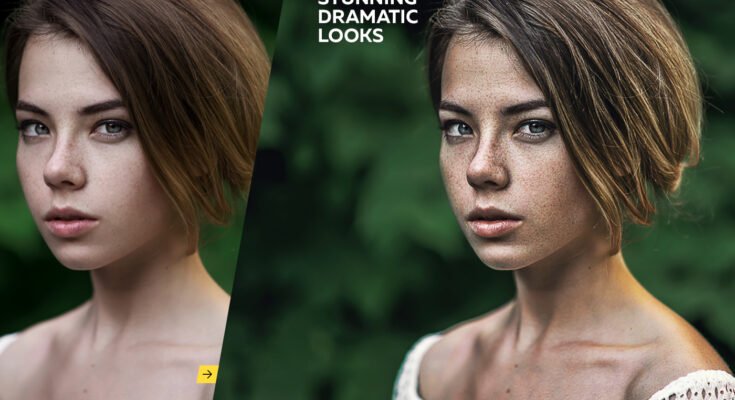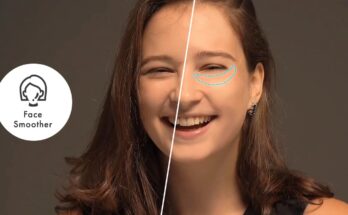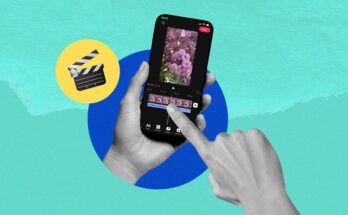High Dynamic Range (HDR) technology has revolutionized video production, enhancing the visual quality of videos with vibrant colors, improved contrast, and greater detail. However, the process of HDR editing can often be complex and time-consuming. Fortunately, advancements in software have made it possible to achieve HDR effects with just a single click. In this guide, we’ll walk you through how to HDR edit your videos effortlessly, highlighting key tools and techniques that simplify the process.
Understanding HDR Video Editing
What is HDR?
High Dynamic Range (HDR) is a technique used to produce videos with a broader range of colors, contrasts, and brightness levels. Unlike Standard Dynamic Range (SDR) content, HDR videos are designed to offer more detailed and realistic visuals. This is achieved through improved contrast ratios and expanded color gamuts, resulting in a more immersive viewing experience.
Why HDR Edit Your Videos?
Editing your videos to HDR format can significantly enhance their visual appeal. HDR videos stand out with more vibrant colors and deeper blacks, making them particularly attractive for streaming services, professional productions, and personal projects. Whether you are a filmmaker, content creator, or casual video enthusiast, HDR editing can elevate the quality of your content and attract more viewers.
Tools for One-Click HDR Editing
1. Adobe Premiere Pro
Adobe Premiere Pro is a professional video editing software known for its powerful features and extensive range of tools. With the latest updates, Adobe has introduced one-click HDR editing options that streamline the process.
Steps to HDR Edit in Adobe Premiere Pro
- Import Your Video: Start by importing your video file into Adobe Premiere Pro.
- Apply HDR Effect: Navigate to the “Lumetri Color” panel. Here, you can find HDR settings under the “Basic Correction” section. Adobe Premiere Pro offers preset HDR looks that you can apply with a single click.
- Adjust Settings: Fine-tune the HDR effect if needed. You can adjust contrast, highlights, shadows, and color saturation to fit your desired look.
- Export Your Video: Once you are satisfied with the HDR effect, export your video. Choose an HDR-compatible format to ensure the best quality.
2. Final Cut Pro X
Final Cut Pro X is another popular choice among video editors, especially those using macOS. It provides a simple and effective way to apply HDR effects with minimal effort.
Steps to HDR Edit in Final Cut Pro X
- Import and Select Your Video: Import your video into Final Cut Pro X and add it to the timeline.
- Apply HDR Effect: Go to the “Effects” panel and search for HDR effects. Final Cut Pro X includes built-in HDR presets that can be applied with a single click.
- Customize the Effect: Adjust the HDR settings according to your preference. You can tweak the brightness, contrast, and color balance.
- Render and Export: Render your project and export the video in an HDR-compatible format to maintain the enhanced quality.
3. DaVinci Resolve
DaVinci Resolve is renowned for its color grading capabilities, and it also simplifies HDR editing through intuitive tools.
Steps to HDR Edit in DaVinci Resolve
- Load Your Video: Import your video file into DaVinci Resolve and place it on the timeline.
- Apply HDR Tools: Go to the “Color” workspace. DaVinci Resolve features HDR tools in the “Color Wheels” and “HDR Palette” sections. Use these tools to apply HDR effects with one click.
- Fine-Tune the Look: Adjust the HDR settings as needed. DaVinci Resolve provides detailed control over HDR parameters, allowing you to perfect the visual output.
- Export Your Video: Export the video in an HDR-compatible format to ensure it retains the enhanced quality.
4. Online HDR Editors
For those who prefer a simpler, no-installation approach, online HDR editors are available. These web-based tools offer one-click HDR editing options, making them ideal for quick edits.
Steps to HDR Edit Using Online Editors
- Upload Your Video: Choose a reliable online HDR editor and upload your video file.
- Apply HDR Effect: Select from available HDR presets or automatic enhancement features. These tools often have built-in algorithms that enhance your video with minimal input.
- Download the Edited Video: Once the HDR effect is applied, download the edited video. Ensure that the format is compatible with HDR playback.
Tips for Effective HDR Editing
Ensure Proper HDR Format
When exporting your HDR-edited video, make sure to choose a format that supports HDR. Common HDR formats include H.265 (HEVC) and Dolby Vision. These formats ensure that the HDR enhancements are preserved and displayed correctly.
Monitor Calibration
To accurately edit HDR content, use a monitor that supports HDR. Proper calibration ensures that you can see the true effect of your edits and make accurate adjustments.
Use High-Quality Footage
Starting with high-quality footage is crucial for achieving the best HDR results. Low-resolution or poorly lit videos may not benefit as much from HDR editing and could result in suboptimal visual quality.
Backup Your Original Video
Always keep a backup of your original video before applying HDR edits. This way, you can revert to the original footage if needed or experiment with different HDR effects without losing your initial content.
Common Issues and Troubleshooting
HDR Effect Not Visible
If the HDR effect is not visible after editing, check if your display or playback device supports HDR. Additionally, ensure that you are exporting the video in a format that retains HDR quality.
Color Inconsistencies
Color inconsistencies can occur if your monitor is not calibrated correctly. Make sure to calibrate your monitor and use software tools to verify color accuracy during the editing process.
Export Issues
If you encounter problems during export, such as failed rendering or incorrect color representation, verify that you are using the right export settings and HDR-compatible formats.
Conclusion
HDR editing has become more accessible with advancements in software and online tools, allowing you to enhance your videos with just one click. By utilizing tools like Adobe Premiere Pro, Final Cut Pro X, DaVinci Resolve, or online HDR editors, you can effortlessly apply HDR effects to your videos and achieve stunning visual results. Remember to use high-quality footage, calibrate your monitor, and select the appropriate export settings to get the best out of your HDR edits. With these techniques, you’ll be well on your way to producing visually captivating videos that stand out in the crowded digital landscape.