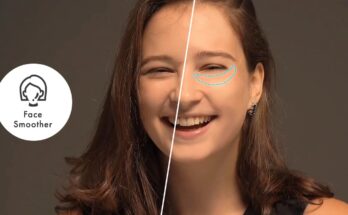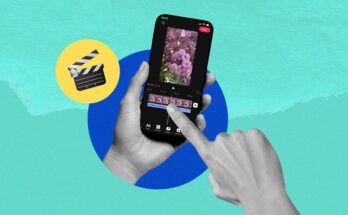In photography and photo editing, one of the most useful and transformative skills is object removal. Whether it’s an unwanted person in the background, distracting objects, or imperfections that detract from the image, object removal can significantly enhance the quality of your photos. This guide will walk you through everything you need to know about object removal with helpful tips, techniques, and tools.
What is Object Removal?
Object removal in photo editing refers to the process of digitally erasing or removing unwanted elements from an image. This can be as simple as removing a small blemish or as complex as eliminating multiple large objects or people from the background. The aim is to make the final image look natural and unedited.
Benefits of Object Removal
- Enhances Focus: Removing distractions helps the viewer focus on the main subject.
- Improves Aesthetic Appeal: By cleaning up the image, object removal improves its overall look.
- Corrects Unintended Details: Fixes issues like photobombers, unwanted shadows, or reflections.
- Professional Quality: High-quality edits make images suitable for commercial, portfolio, or social media use.
Techniques for Object Removal
Several techniques can be used for object removal, and the best approach often depends on the complexity and context of the object in the image.
1. Cloning and Healing Tools
- Clone Stamp Tool: The clone stamp allows you to copy pixels from one part of the image and paste them over the area you want to cover.
- Healing Brush: The healing brush blends the new pixels with the original background, creating a seamless transition. Most useful for small objects or blemishes.
2. Content-Aware Fill
- This technique uses AI-based algorithms to fill in the space left by the removed object with similar background pixels, creating a natural look.
- Content-aware fill is available in popular software like Adobe Photoshop and Lightroom.
3. Manual Layering and Blending
- For more complex images, layers can be used to replace parts of the background after removing objects. This method requires blending skills and is commonly used by professionals.
Popular Software for Object Removal
Each software tool offers a unique approach to object removal, so the right choice depends on your needs and skill level.
1. Adobe Photoshop
- Known for its robust tools, Photoshop offers content-aware fill, clone stamp, and spot healing brush for precise object removal.
- Great for advanced edits and complex backgrounds.
2. Snapseed (Mobile)
- Snapseed offers a “Healing” tool, ideal for quick edits on mobile.
- Suitable for minor object removal, such as small spots or people in the background.
3. PhotoDirector
- A user-friendly app that provides an “Object Removal” feature for simple and quick removal.
- Best for beginner to intermediate editors.
4. GIMP
- A free alternative to Photoshop, GIMP offers clone and healing tools but requires some experience to use effectively.
- Suitable for users who want more control without the cost of paid software.
Step-by-Step Guide to Removing Objects in Photoshop
Step 1: Select the Area
- Use the lasso tool or any selection tool to outline the unwanted object.
Step 2: Apply Content-Aware Fill
- Go to Edit > Content-Aware Fill. Photoshop will automatically analyze and fill the selection with matching pixels.
Step 3: Refine Edges
- If needed, use the clone stamp or healing brush to fine-tune the edges, making sure it blends smoothly with the surrounding area.
Step 4: Final Touches
- Zoom out and review the image. Make any final adjustments to ensure the area looks natural.
Tips for Achieving the Best Results
- Choose the Right Tool: Select the tool that matches the complexity of the object you want to remove.
- Zoom In: Work closely to ensure details are preserved and edges are seamless.
- Experiment with Brushes: For advanced tools like the healing brush, experiment with different brush sizes and hardness settings.
- Practice Patience: Some edits can be challenging; take your time to achieve a professional result.
Conclusion
Mastering object removal in photos is a valuable skill that can transform your images by removing distractions and enhancing visual appeal. Whether you’re a professional photographer or a casual editor, understanding the tools and techniques can significantly improve your photo editing results. With practice, you’ll be able to make flawless edits that focus attention on the main subject and elevate the quality of your photos.